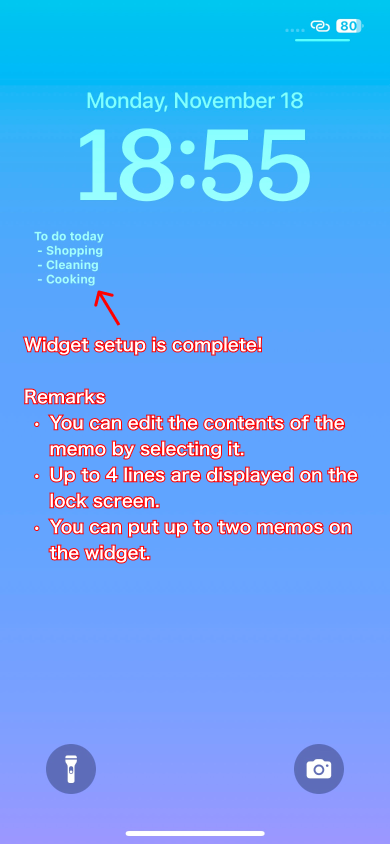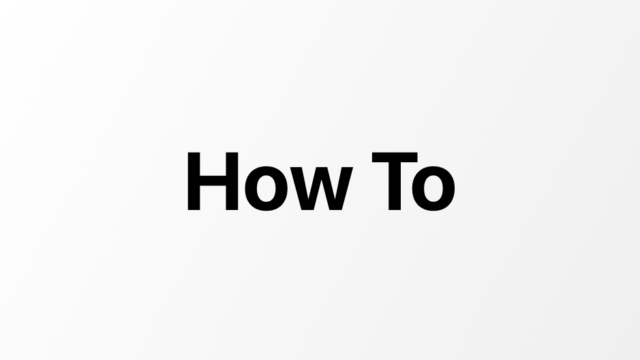Explains how to put a note on the lock screen.
1. Long press on an empty space on the lock screen
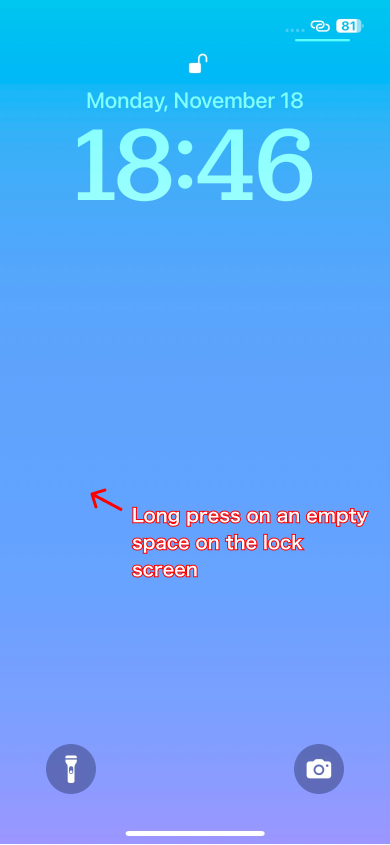
2. Select Customization
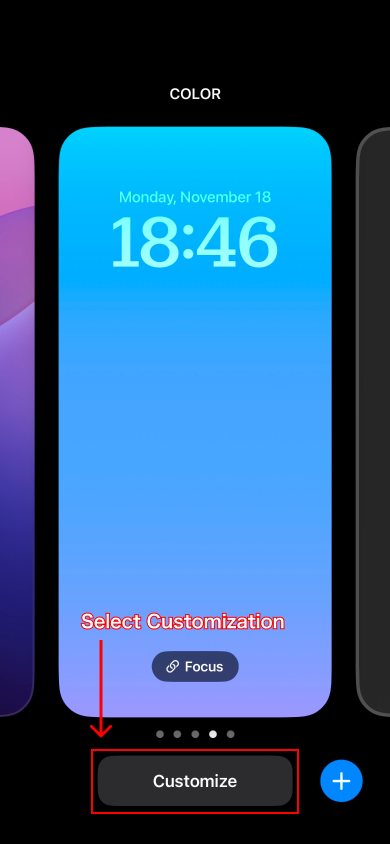
3. Select lock screen
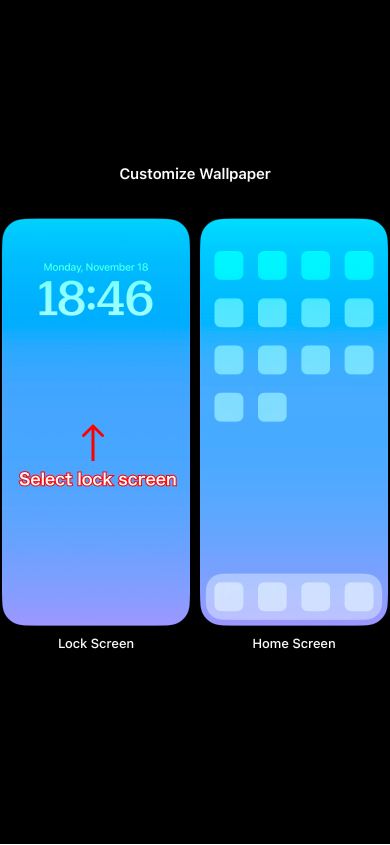
4. Select inside the frame
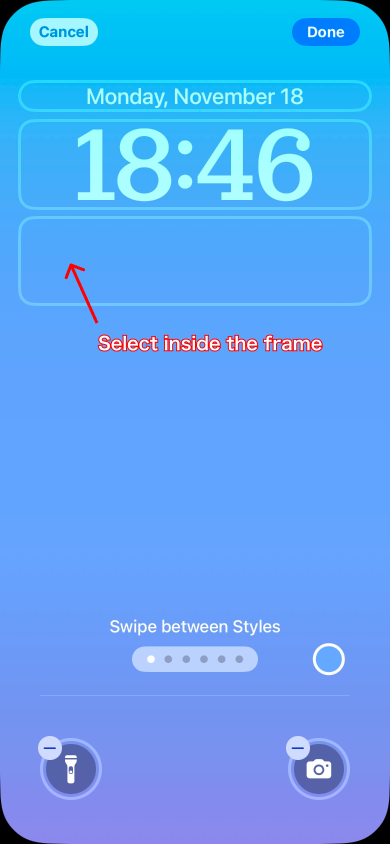
5. Find and select StickyNote
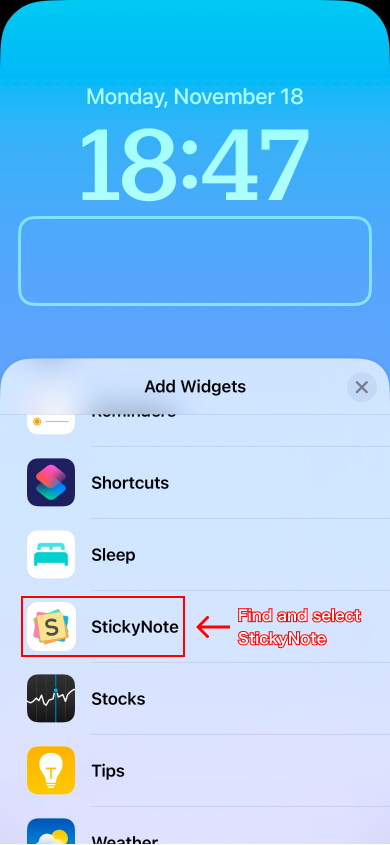
6. Select widget
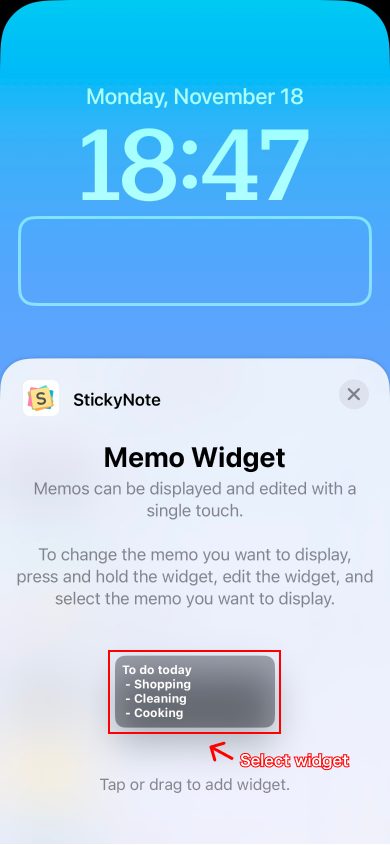
7. Check and change widgets
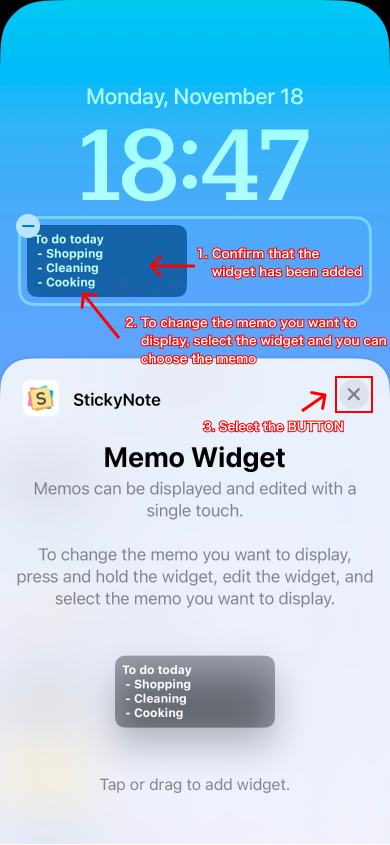
8. Complete customization
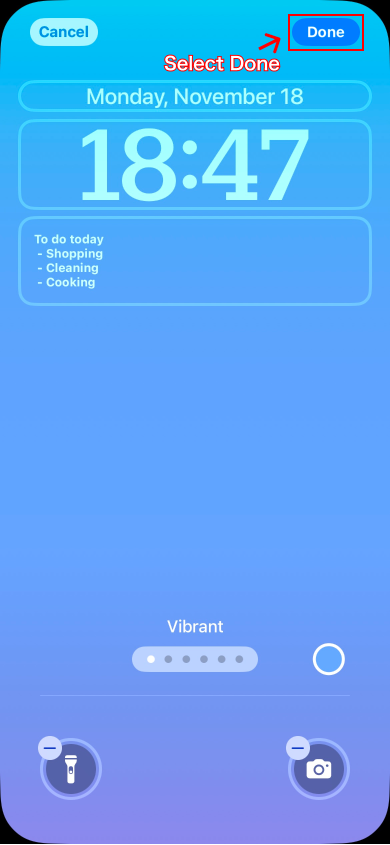
9. Select the wallpaper you have set
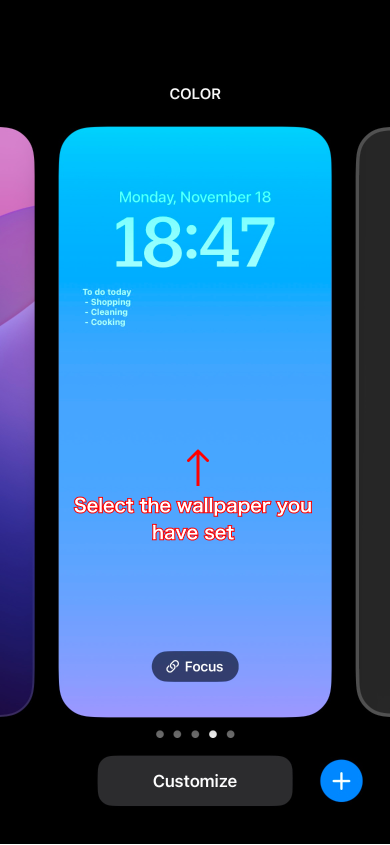
10. Widget setup complete